Developing Relationships on LinkedIn
In our previous post, Using LinkedIn Toolbars, we talked about ways to invite people to your LinkedIn network. In this post, we take a look at a how to use the LinkedIn timeline to attract the attention of your connections.
Developing Relationships
OK, you know how to find people and invite them to connect. Obviously that’s a big first step, but unfortunately, many people stop there (especially LIONs). You need to do more than collect connections like charms on a bracelet of lives in a video game.
The real key to using any social network is building and nurturing relationships. In order to do this, you need to stay involved with your network. A good way to do this is to watch your contacts’ status.
Your homepage features a timeline that shows you the various updates and activities your LinkedIn connections are engaging in. You should visit your page every day to keep tabs on what your connections are doing. It needn’t take long to do so. Just bring up LinkedIn, scan your timeline for interesting activity, and decide if any of it is worthy of a quick comment.
The timeline shows activities in several categories:
- Updates — When a connection changes his or her status, the new status will appear here. Select More Updates to see the entire list of changes. Watch for these changes and note what your contacts are working on. If it’s interesting or relevant you can either “Like” it, comment on it, or reply privately. This is a great way to quickly touch the people you know and build and maintain your relationship.
- Company Updates — When a connection starts following a company, this fact is noted in this section. You can click to see the company’s profile, and then follow them yourself. You can also see who else is following the organization. You may be interested in connecting with them as well.
- Profile Updates — When a connection updates their profile, that activity shows up here. You can Like or comment on this activity. It’s a good idea to view the profile to stay in touch.
- Application Updates — LinkedIn lets you link to content managed by external applications from your profile, including the following:
| LinkedIn App | Description |
| My Travel | by TripIt, Inc. — See where your LinkedIn network is traveling and when you will be in the same city as your colleagues. Share your upcoming trips, current location, and travel stats with your network. |
| Legal Updates | by JD Supra — under development. |
| Portfolio Display | by Behance — Any of your Behance content you’ve uploaded using the Portfolio Display application can be linked to the Summary section of your profile |
| SlideShare Presentations | by SlideShare Inc — SlideShare is the best way to share presentations on LinkedIn! You can upload & display your own presentations, check out presentations from your colleagues, and find experts within your network. |
| Lawyer Ratings | by LexisNexis — A next generation Ratings application from LexisNexis®Martindale-Hubbell® is under development |
| WordPress | by Automatic — If you self-host your WordPress site, you can enable auto posting to LinkedIn through the Jetpack plugin from Automatic.If your site is on WordPress.com, simply enable the Publicize setting for LinkedIn from your WordPress.com Dashboard.. |
| Box.net Files | by Box.net — Displaying and sharing a file from Box in your new LinkedIn profile is easy. In order to display a specific file, all you need to do is paste the file’s direct link in the LinkedIn professional gallery. Simply preview the file as you normally would in Box, select File Options – Share – Get Link to File and then click on Direct Link to generate the URL. Paste it directly in the LinkedIn professional gallery. |
We recommend at a minimum adding WordPress so you can link your blog to LinkedIn and SlideShare Presentations, to feature uploaded presentations on your profile.
When your connections post something using an application, that fact is noted and you can Like or Comment on it.
- Recently Connected — Follow the connection activity of your contacts. You may find a contact in common that you may want to connect to also.
- Group Updates — You can easily follow recent activity in your groups from your home page.
One of your goals on LinkedIn is to show up in your connections’ timelines on a regular basis. You can do this by changing your status by typing in the “Share an Update” box:
You can also trigger timeline updates by changing your professional headline or your experience. You don’t need to make visible changes. Just adding a space or deleting and re-adding a word will do.
Never Can Say Goodbye
When we train on LinkedIn, one of the most common questions we get is “How do you drop a contact?”
It’s pretty easy. Click Connections; select the connection; then select Remove. The connection is not notified that you have dropped them, but, of course, they may notice you’re no longer in their list of connections.
Next up: Create a LinkedIn Group
Using LinkedIn Toolbars is the 96th in a series of excerpts from our book, Be a Person: the Social Operating Manual for Enterprises (itself part of a series for different audiences). We’re just past page 270. At this rate it’ll be a long time before we get through all 430 pages, but luckily, if you’re impatient, the book is available in paper form at bit.ly/OrderBeAPerson and you can save $5 using Coupon Code 6WXG8ABP2
Get our new book, The Infinite Pipeline: How to Master Social Media for Business-to-Business Sales Success online here. You can save $5 using Coupon Code 62YTRFCV
What Others Are Saying
“Infinite Pipeline offers practical advice for using social media to extend relationship selling online. It’s a great way to get crazy-busy prospects to pay attention.”
—Jill Konrath, author of SNAP Selling and Selling to Big Companies
“Sales is all about relationships and trust. Infinite Pipeline is the ‘how to’ guide for maximizing social networks to find and build relationships, and generate trust in our digital age.”
—Sam Richter, best-selling author, Take the Cold Out of Cold Calling (2012 Sales book of the year)
“Infinite Pipeline will be the authority on building lasting relationships through online social that result in bottom line business.”
—Lori Ruff, The LinkedIn Diva, Speaker/Author and CEO of Integrated Alliances
[1] LinkedIn Toolbars: bit.ly/cIIp0G
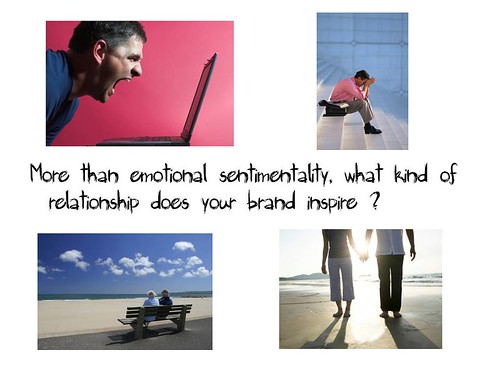








Reblogged this on lastbabyboomer.
I agree with Lori Ruff on the infinite pipeline. Cold calling is dead. If you are in sales and not using LinkedIn you may as well toss your laptop in the trash.I feel strongly as I have said in the past, “Approach every new connection as your next best friend and not your next sale” is the key.
Dan, right! I came across a great quote the other day that’s applicable: “Humans communicate with humans, not logos” Amy Jo Martin Sales people are the humans with the best opportunity to engage.